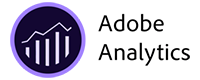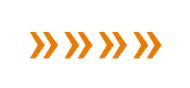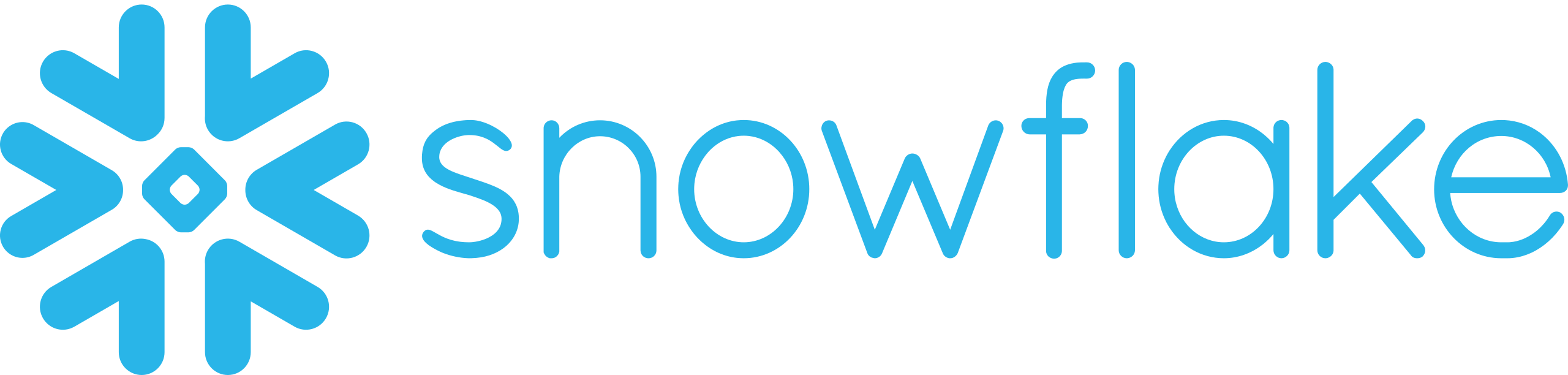Make the Most of Your Adobe Analytics Data in Snowflake
Adobe Analytics and Snowflake are a natural fit for data modeling, business intelligence and data activation – especially for retail brands interested in optimizing their overall business performance, acquisition and retention marketing programs, and merchandising and fulfillment operations decisions.
Adobe Analytics is analytics that give you actionable insights, not just canned reports. Adobe Analytics lets you mix, match, and analyze data from any digital point in the customer journey. With in-depth analysis, versatile reporting, and predictive intelligence, you get the insightful foundation you need to build better customer experiences. Snowflake enables every organization to mobilize their data with Snowflake’s Data Cloud. Customers use the Data Cloud to discover and securely share data, power data applications, and execute diverse AI/ML and analytic workloads. Together, the software application and cloud data tooling provide business and data practitioners with an opportunity to analyze and optimize web analytics, digital marketing analytics and behavioral event data to drive profitable growth.
Connect to Adobe Analytics
The first step toward useful, modeled Adobe Analytics data in Snowflake is to connect the source and destination systems. There are many legacy tools available in market that handle the ETL or ELT transfer of Adobe Analytics data to Snowflake, and there are emerging tools that accomplish this transfer while providing value-added services like local data logging, and semantic data labeling and mapping along the way – making Adobe Analytics data modeling, analytics and activation easier once the data is landed in Snowflake.
To connect to Adobe Analytics, follow these easy steps
Open SoundCommerce in any browser. Open the “Intelligent Pipeline” application from the top right navigation menu. Select “Sources” from the left navigation menu. Choose “Add New Source” from within the Sources pane to open the data source library.
Search or browse to find “Adobe Analytics” within the data source library.
Complete the “Connection Setup” form with your credentials and token to securely connect to Adobe Analytics and begin collecting source data.
Log Adobe Analytics Data for Flexible Modeling in Snowflake
There are a few more considerations to address along the way. First, what happens if Adobe Analytics is unavailable for some reason, or the data you’re expecting has been purged by Adobe Analytics? What happens when Adobe Analytics changes their API schemas and data scope? What happens if you need to reinterpret your Adobe Analytics data for a new use case in the future?
You’ll want your Adobe Analytics data immutably logged locally, just upstream of Snowflake to ensure you have the data and data flow flexibility you need to future-proof your Adobe Analytics data and models. SoundCommerce provides permanent logging of Adobe Analytics data upstream of Snowflake to ensure failover and future-proofing. Regardless of how you connect your Adobe Analytics and Snowflake data, you’ll want a data lake or event log in the middle to ensure data integrity and modeling flexibility.
Define and Label Adobe Analytics Data for Snowflake
As new technologies arise and best practices evolve, traditional integration tools like ETL and ELT data pipelines are giving way to intelligent pipelines that help prep data for Snowflake starting at ingest. Simply moving JSON from Adobe Analytics to Snowflake leaves all the work for your data team in Snowflake.
As you onboard your Adobe Analytics data into Snowflake, you’ll want to create semantic labels and metadata that describe the Adobe Analytics data for easier unification and modeling across other systems and data in Snowflake.
There are third-party solutions that will catalog your Adobe Analytics data and generate semantic labels and mappings after you’ve landed it in Snowflake. With SoundCommerce, the Adobe Analytics data is defined and labeled on its way into Snowflake instead, to avoid this costly rework later. You’ll end up with business-ready entities like orders, customers, products and campaigns, making it much easier to model your Adobe Analytics data in Snowflake.
Map Adobe Analytics Entities to Snowflake
Once the raw Adobe Analytics data has been organized into useful entities, it’s time to map the Adobe Analytics data into useful tables in Snowflake.
Why do defined and labeled entities from Adobe Analytics matter so much? The main reason is that Adobe Analytics data needs to be combined with data from other SaaS and on-premise software systems in useful ways. Landing raw Adobe Analytics data in Snowflake without this semantic understanding means data engineering and analyst teams must do all of the heavy lifting regarding the meaning of the Adobe Analytics data and the standardization of the meaning of that Adobe Analytics data from scratch in Snowflake.
Defining, labeling and mapping the Adobe Analytics data on the way in means much less effort once the data is landed in Snowflake.
Materialize Adobe Analytics Data in Snowflake
Next, you’ll establish a secure connection to Snowflake:
Select “Destinations” from the left navigation menu. Choose “Add New Destination” from within the Destinations pane to open the data destination library.
Complete the “Connection Setup” form to securely connect to Snowflake to establish a secure destination for your labeled, mapped and modeled data.
That’s it! You now have logged, labeled and mapped data from Adobe Analytics flowing securely to Snowflake.
Model Adobe Analytics Data in Snowflake
Once you have well-formed entities from Adobe Analytics onboarded to Snowflake, it’s time to build useful analytical and behavioral models on the Adobe Analytics data – and combine the Adobe Analytics data with data sets from other systems in Snowflake for more advanced, cross-dimensional analysis.
You can build your own analytical models on the Adobe Analytics data in Snowflake using languages like SQL and Python, organized into model libraries in tools like DBT or Coalesce. With SoundCommerce, you get prebuilt analytical models for Adobe Analytics running in Snowflake, with ready access to the model source code in DBT.
Host the Modeled Adobe Analytics Data in Snowflake for Analytics
Snowflake supports reporting and visualization through a wide variety of analytics tools including Sigma, Tableau, Looker, Power BI and Microstrategy to name a few. You can build your own dashboards, tabular views and graphs in any of these tools to reveal insights about Adobe Analytics in your Snowflake models. SoundCommerce provides pre-built embedded reports in Sigma to reduce the time, cost and risk of BI reporting of Adobe Analytics data out of Snowflake – so you can start making better decisions and taking better action as soon as you’ve connected Adobe Analytics to Snowflake.
Host the Modeled Adobe Analytics Data in Snowflake for Campaign and Customer Activation
Whether your marketing team uses Adobe Analytics for activation – or uses other tools and channels or both to take action on the data – you’ll want to be able to easily move your modeled Adobe Analytics data in Snowflake to your most important marketing applications.
If you’ve followed the steps above to properly onboard and model your Adobe Analytics data in Snowflake, it’s easy to use reverse ETL (rETL) tools like Census or Hightouch to orchestrate the data from there, or use SoundCommerce native orchestrations to push data into common channels and applications like Facebook, Instagram, TikTok, Braze, Klaviyo, Insider or Dynamic Yield to put the Adobe Analytics data in Snowflake to use!
Getting Your Adobe Analytics Data Defined, Labeled, Mapped and Modeled in Snowflake is Easy!
SoundCommerce can automate the steps necessary to bring Adobe Analytics data into Snowflake, addressing the key functions of raw Adobe Analytics data logging, Adobe Analytics semantic definitions and mappings, and pre-built Adobe Analytics data models that are analytics- and activation ready in Snowflake.
Contact us today to get started with Adobe Analytics in Snowflake!
Technical Resources for Integrating
Adobe Analytics Data with Snowflake
More information and technical specifications for data collection from Adobe Analytics is available at:
Adobe Analytics API Documentation
More information and technical specifications for data ingest into Snowflake is available at: